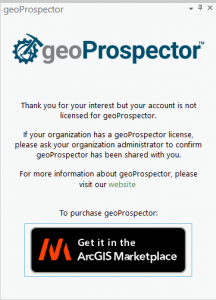geoProspector is not licensed?
If you install geoProspector and getting the following dialog, your ArcGIS Pro account is not authorized to use geoProspector.
geoProspector utilizes your ArcGIS Identity from ArcGIS Pro and ArcGIS Marketplace to authorize geoProspector. There are three common reasons for this to occur:
No ArcGIS Marketplace Subscription?
While you can install the geoProspector Add-in, you must also have an active ArcGIS Marketplace subscription to use geoProspector. To request a trial or purchase a subscription, click on the ArcGIS Marketplace
logo in ArcGIS Pro.
logo in ArcGIS Pro.
Have an active ArcGIS Marketplace subscription?
ArcGIS Marketplace subscriptions are manage in one of two ways: by organization or by member. Depending on the ArcGIS Identity you use to login to ArcGIS Pro, you may or may not have access to geoProspector. If you have an organizational license, your organization administrator will need to manage sharing in ArcGIS Marketplace.
- Go to the ArcGIS Marketplace Console
- Find the geoProspector listing and click on Manage Sharing
- Select the ArcGIS group of users to whom you wish to share access to geoProspector. Note: You may need to create a group if one does not already exist.
For more information on managing licenses in ArcGIS Marketplace, please visit Esri’s documentation.
Using Portal for ArcGIS to license ArcGIS Pro?
If you use an internal Portal for ArcGIS to license your ArcGIS Pro, you will need to contact us for a build that will work with Portal for ArcGIS.