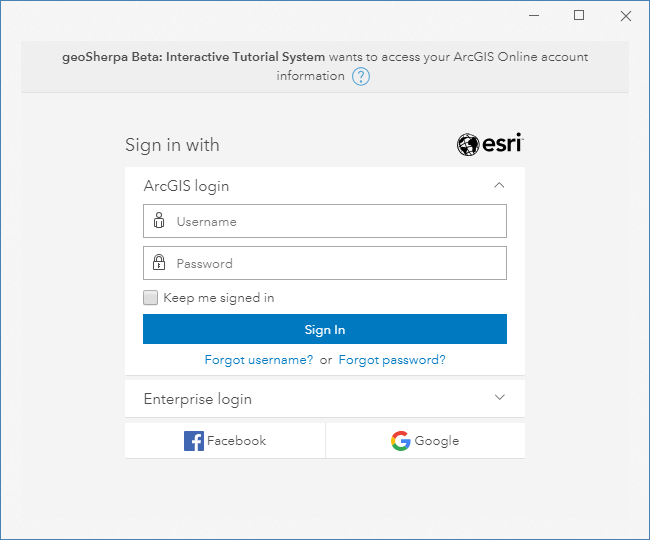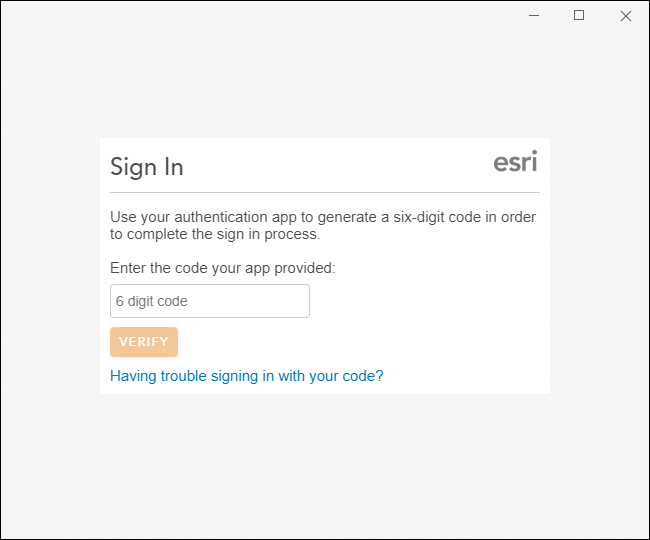The first time you start geoSherpa Planner you will be presented with a Sign In dialog. geoSherpa utilizes ArcGIS Identities to authorize you into the application through the ArcGIS Marketplace. To sign in:
- Enter your ArcGIS Username
- Enter your ArcGIS Password
- Click Sign In to login into geoSherpa Planner.
If your organization is authorized to use geoSherpa, it will open and load the guides associated with your ArcGIS organization.
geoSherpa Planner will save an authorization token on your computer along with your ArcGIS username. It will use this token authorize future access until the token expires or until you log out in geoSherpa Planner. geoSherpa does not store your ArcGIS password in any form.