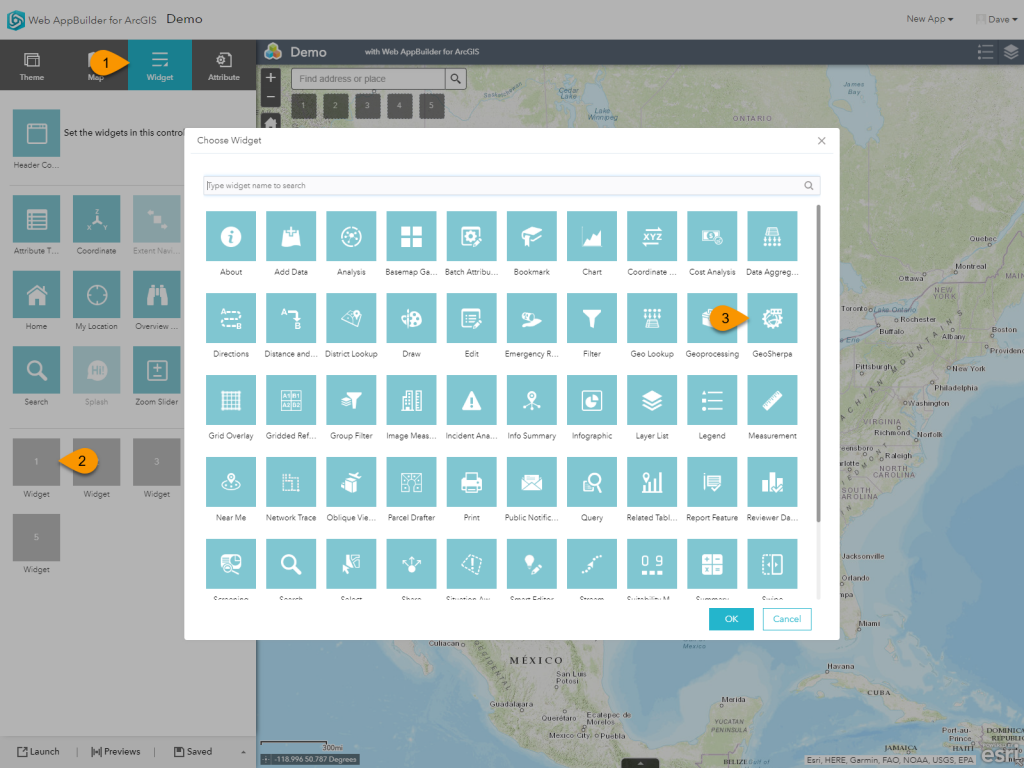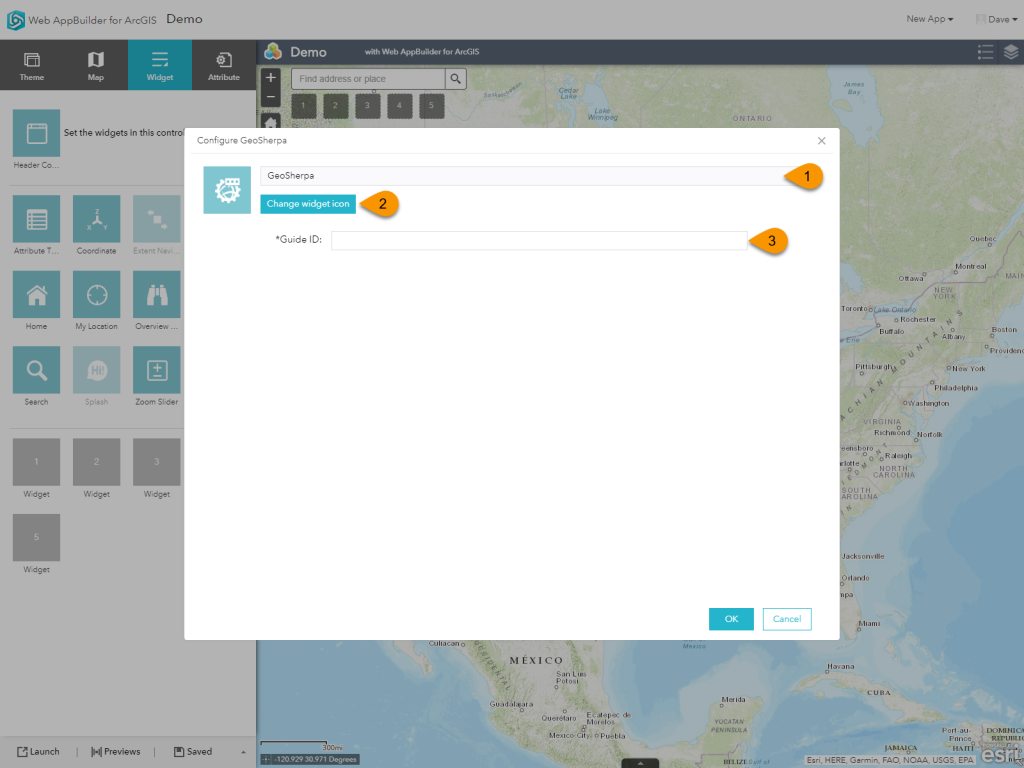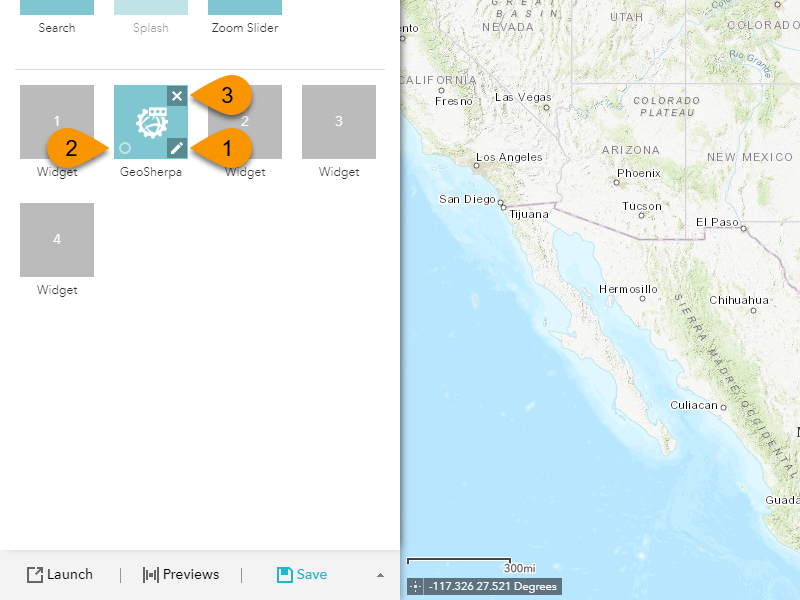Adding geoSherpa Widget
Configuring geoSherpa Widget
Widget Controls
1. Configure Widget
Click on the pencil icon to open the widget configuration panel.
2. Run on Start
Clicking this button will set whether to open geoSherpa when the app starts. The default is off.
If you want geoSherpa to be open on start, enable Run on Start.
3. Remove Widget
Clicking this will remove the geoSherpa Widget from your application.