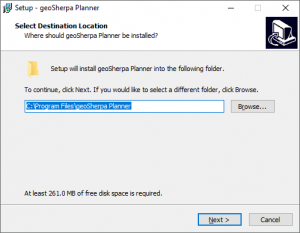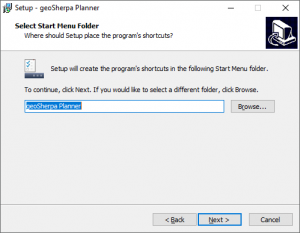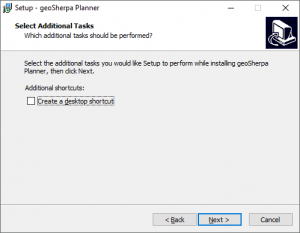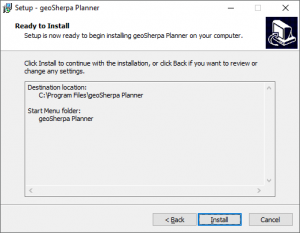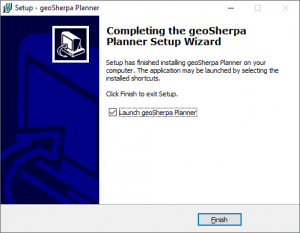geoSherpa is licensed to organizations. You may install multiple instances of geoSherpa Planner within your organization. Please be aware that all geoSherpa Guides are available and editable to all users within your organization.
Installation Note
geoSherpa Planner is only supported on a local computer installs. geoSherpa may run on remote computers; however, performance over RDP will significantly be impacted and is not supported.